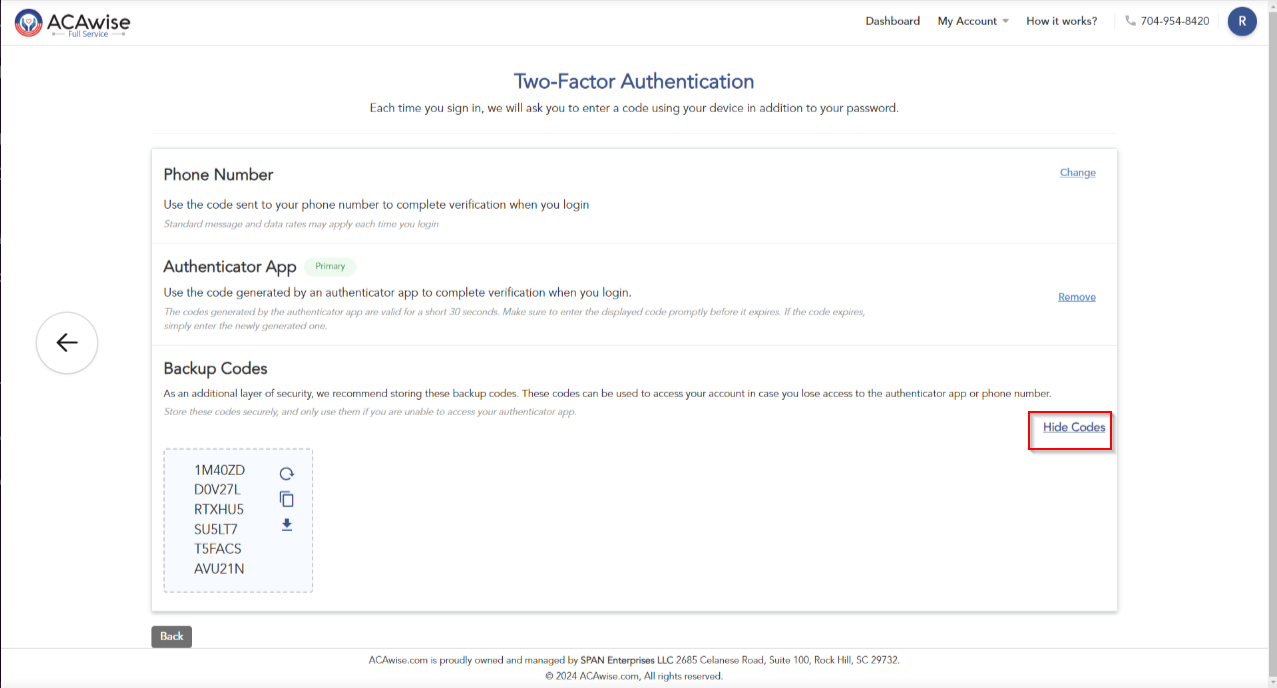How to view/get the Backup codes?
755 views |
Last modified 7/17/2024 8:33:47 AM EST |
Added by ACAwise Team
Follow the steps below to view/get the backup codes:
Step 1: When you enable the Two-Factor Authentication, a set of Backup codes will be generated. You can download them once you enable the 2FA. You can also access them later by clicking the My Account from the Dashboard and selecting ‘Two-Factor Authentication (2FA)’.
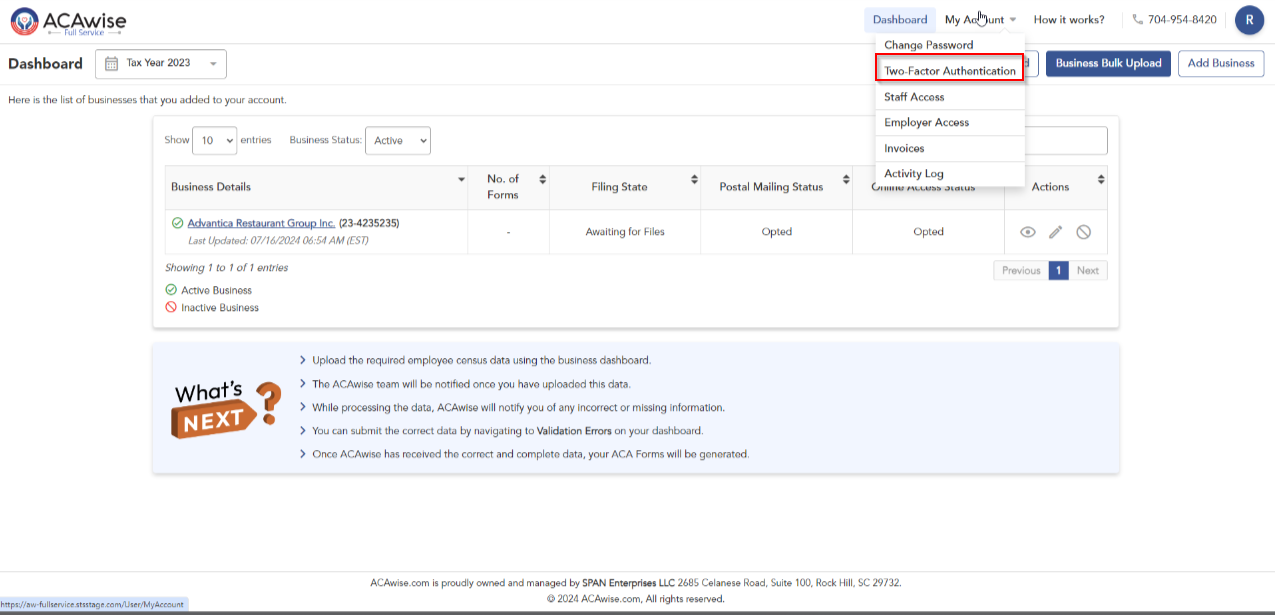
Step 2: To view the Backup codes, click the ‘View codes’ button on the Backup codes Options column.
Step 3: A pop-up window will appear, asking you to enter the OTA send to your registered Email id and click ‘Verify’.
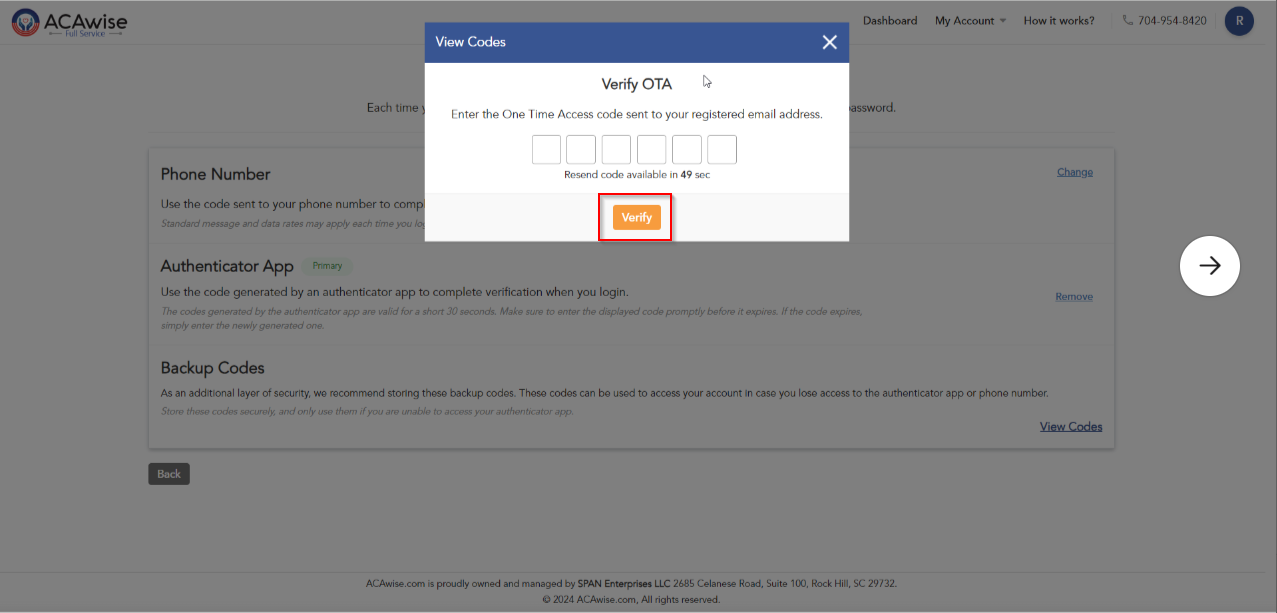
Step 4: You’ll be directed to the screen containing your Backup codes. There, you can download,copy and regenerate the codes for later use.